Where to view the side modal and how to use it
Viewing the Assignment Side Modal
The assignment side modal will display all assignment details, activity, and messaging. For assignments in Draft, Offered and In Casting statuses, assignment details are the default view. Once an assignment is in progress, you can find the assignment details by clicking on arrow on the right side of the screen. This is also where you can find the Edit Details button, to make any changes you need to the assignment instructions, assigned users, etc.
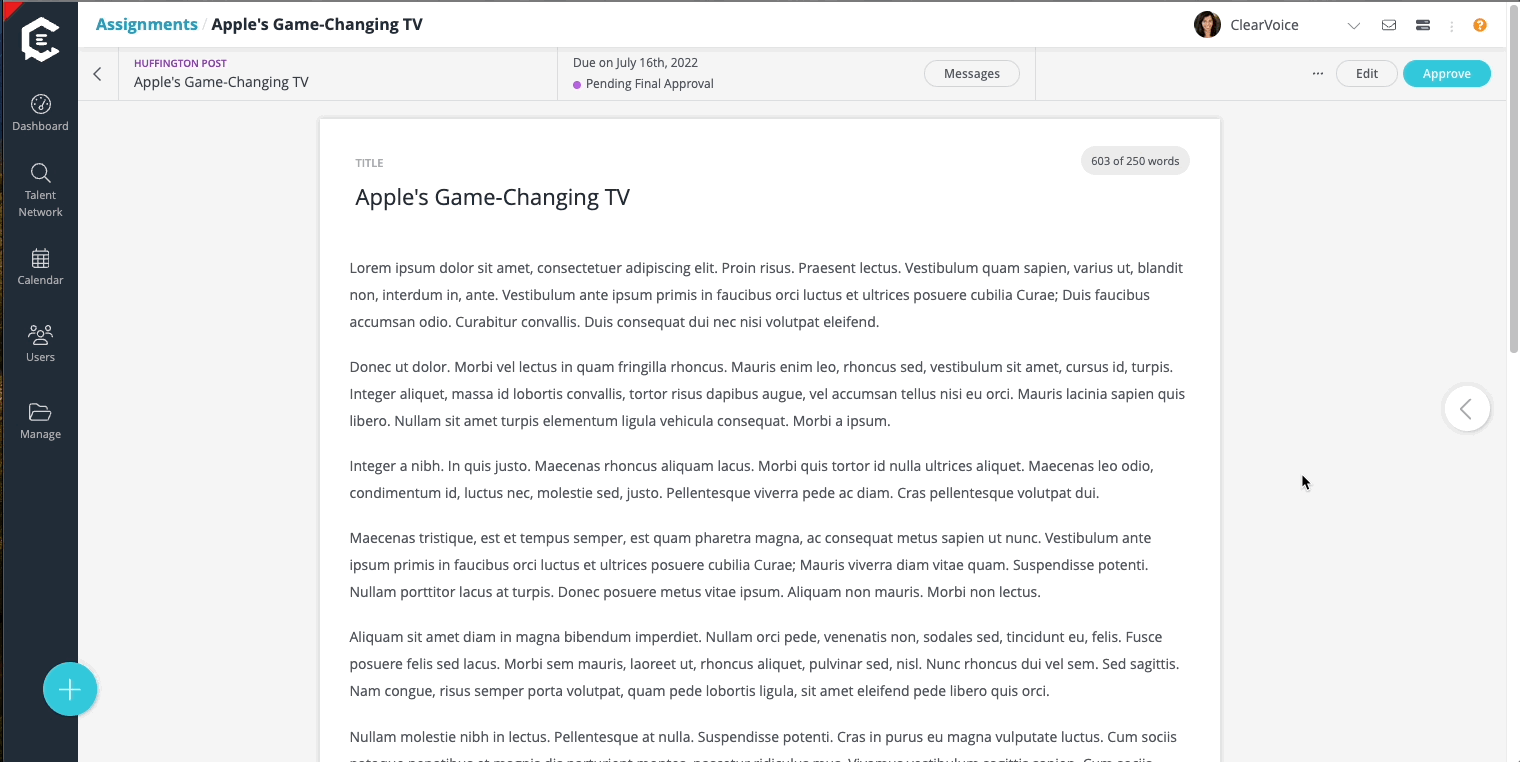
Within the modal you'll see tabs for
- Details - view general information about the assignment and the people involved here
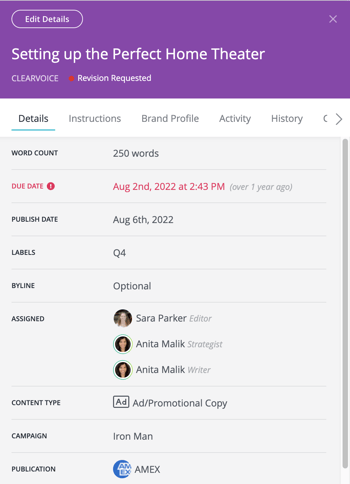
- Instructions - view the full instructions and editorial guidelines here, as well as any associated reference materials
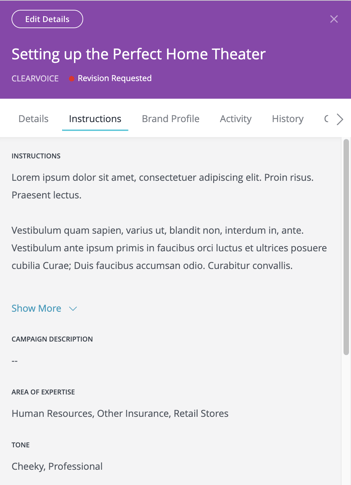
- Activity - see the full history of the assignment here from dispatch, through publication with dates
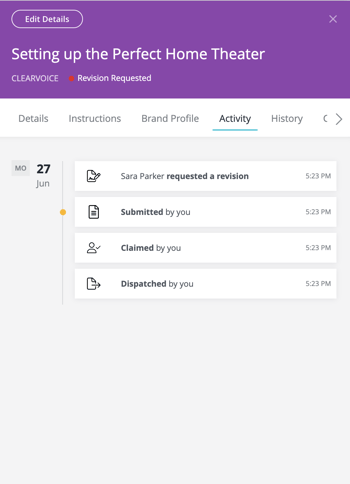
- History - View the different stages in the assignment cycle and who performed them
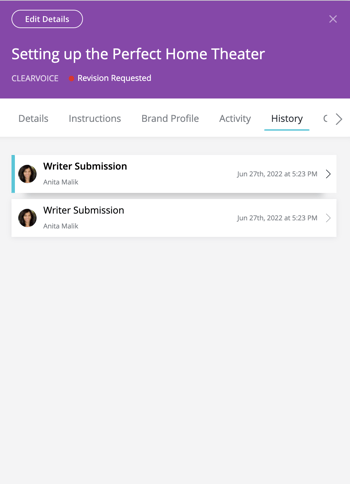
- Conversation - find the full messaging thread for the assignment here, and add any followers that need to be looped in on the assignment chat
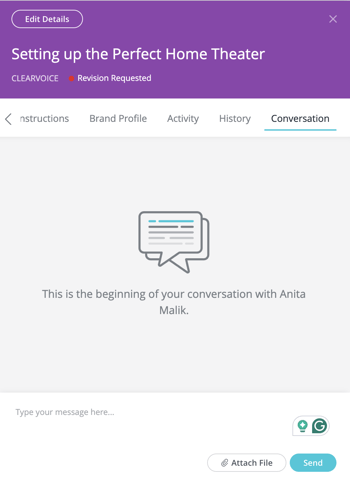
To close the modal, simply click on the X located in the top right corner of the modal.
If you wish to make any changes to the assignment information displayed in the modal, click Edit Details at the top of the modal, and you can easily update it in the assignment form. Once you are satisfied with your changes, click on the Save button to confirm them. Refresh the page and you will see the updates reflected in the assignment modal.
Uses for Assignment Side Modal
The assignment form has many details that can be set for each assignment, the side modal gives you a good overview of all entries in the assignment form fields. You can use the modal to:
- Review assignment instructions and guidelines for accuracy after creating a new assignment or duplicating an assignment template
- Check personas associated with an assignment to ensure they are accurate
- Confirming linked and uploaded reference materials are correct and available to users on an assignment
- View the assignment timeline and history to see when tasks took place
- Add new followers to an assignment conversation or remove a follower that no longer needs updates
- Send and reply to messages on the assignment while viewing the full messaging thread