Using the tagging feature within the messaging page
Using the messaging within the ClearVoice application is the best way to keep your communications about your content in one location. Messaging within the platform allows everyone to see what has been talked about and keep up to date with a pitch or assignment. Whether it's a question about an assignment, or reaching out to make sure you are on the right track, messaging within ClearVoice will ensure you get the most informed and efficient response.
Messages can be sent to everyone on the assignment for review. You can also directly message users in ClearVoice by using the tagging feature
Here is a step-by-step on how to tag someone in your message.
1. Click the Assignment or Pitch you would like to send a message about
2. Click the Conversation tab in the side modal (if the modal is collapsed, click the arrow to pop it out on the right side of the screen)
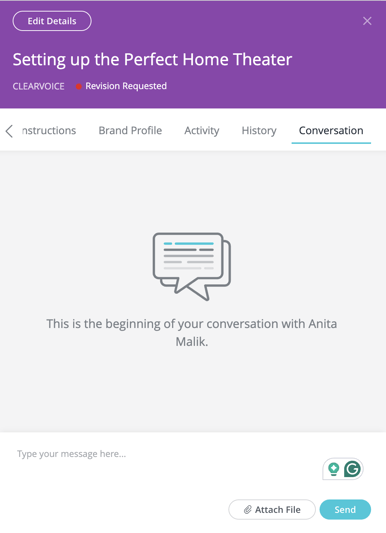
3. To tag a user, start with the @ symbol and then their name. You will see a list of users populate as you type to narrow down your selection. When you have the user highlighted, you can hit Enter to complete the tag.
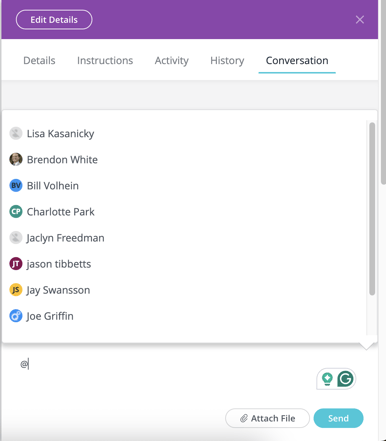
4. Type the rest of your message, then hit the Send button or Enter on your keyboard to send the message.
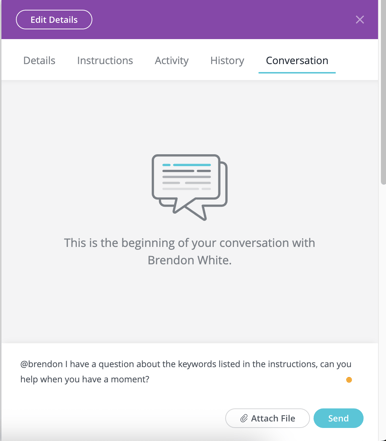
If you are having trouble reaching customers after tagging them, please reach out to one of our Content Project Managers or our support team in the chat. Good luck with your continued writing!