Step-by-step process on how to setup your campaigns to easily organize and standardize your content creation
Using a Campaign is a great way to standardize content guidelines on each assignment (without having to copy and paste every time). To create a campaign, you will need to be a Strategist or an Owner on your ClearVoice account.
Creating/Updating Campaigns
To start, you will need to Create your campaigns. If you already have campaigns, follow the below process to update campaigns as needed.
1. Select Manage > Campaigns to view campaigns associated with your account.
a. If you have a campaign in progress already click on it to edit
b. You can create a new campaign by selecting Create New Campaign from the top right corner
c. You can also create a campaign using the + (Quick Create Menu) in the bottom left.
2. Edit/Enter your Campaign Name, select the Client the Campaign will be used for, and enter a brief Description for your Campaign
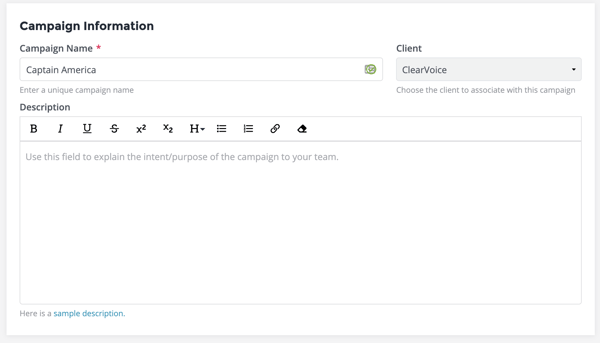
3. Enter the Start and End date for your Campaign (you can keep your campaign open as long as needed; this is used for help scheduling)
4. Enter the Reference ID (if you are using one), Expected Assignment Count and Expected Word Count for the Campaign.
5. You will be defaulted as the Strategist for the campaign; you can select anyone from the account that should be the Strategist for the campaign if necessary
a. Whoever is set in the Strategist of the campaign will be set as the Strategist for the assignments associated with that campaign.
6. If you wish, you can select an Editor and/or Final Approver for your campaign as well
a. Select an Editor and/or Final Approver on a campaign to be added to all assignments associated with that campaign; a selection is not required.
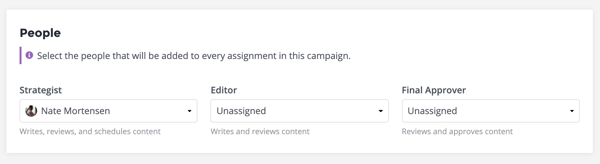
7. Fill out the Settings & Guidelines sections; these can be added to assignments you associate with this campaign later, if you wish
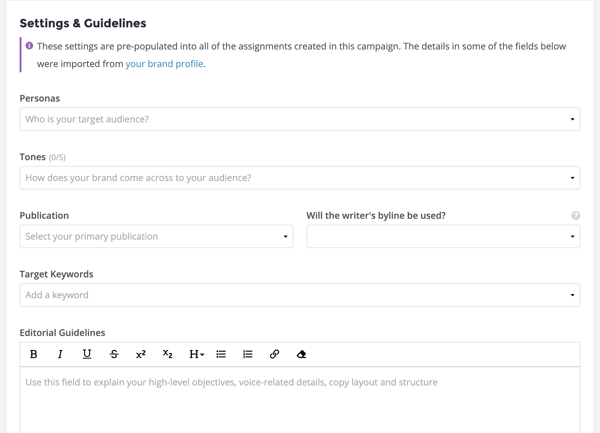
8. Save or Update your Campaign to make sure all your changes are live
Adding a Campaign to Assignments
When you create a new Assignment, you will have the option to select a campaign for the assignment to be associated with. A campaign is not required to create an assignment. If you do select a campaign for an assignment, you will be given the following popup:
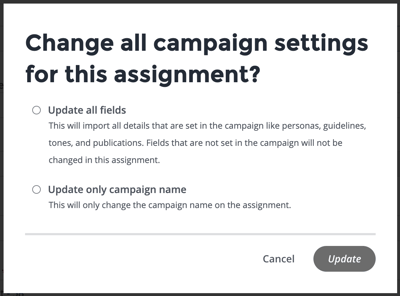
If you just want the assignment to be listed under the campaign, select Update only Campaign name.
However, if you would like your guidelines, tones, personas, and keywords that you setup for the campaign to also be set on the assignment, select Update all fields.
Selecting Update All Fields will overwrite any information that was previously entered in the assignment instruction fields with the corresponding fields from the Campaign
You're well on your way to streamlined content production! Should you have any questions, please feel free to start a chat with us below, we would be happy to help!