How to invite and manage account users
Note: Only Account Owners and Strategists can modify and invite users. Strategists have the highest level of access. They generally plan and assign content to an editor and creator. However, you can delegate editing duties to a strategist. Learn more about user roles here.
Invite and establish roles for your colleagues within your account, so you can begin collaborating.
Inviting a New User
- Navigate to Users from the left hand Menu
- Click on Add User in the top right corner
- A modal will pop out from the right of the screen to invite the new user
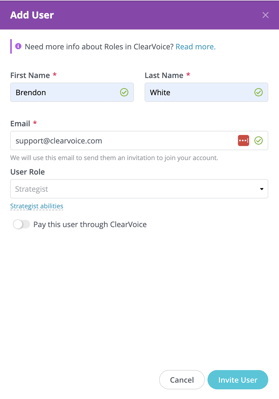
- Select the account the user will be invited to if you manage multiple accounts in ClearVoice; if there is no account dropdown move on to step 5.
- Enter the user's email- this is where the invite will be sent
- Click on their primary role: Strategist, Editor, or Writer
- Enable the Pay through ClearVoice toggle if you plan to pay the team member through the platform.
- Click Invite User to send the invite email
Any user type can be marked as payable through ClearVoice, but they can only be paid for assignments in which they are designated as the 'Freelancer' (the writer).
To Modify a User's Settings or Role
- From your dashboard, select Users from the left side menu
- Click the name of the user you would like to modify
- Click the ... menu button in the top left corner of the user modal
- Click Edit
- Update the necessary Fields
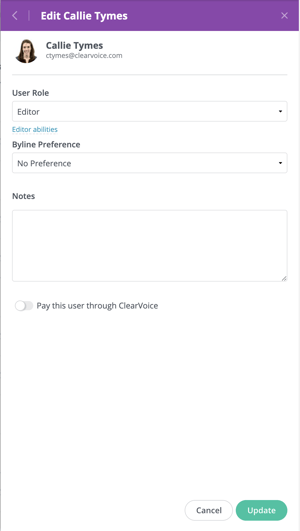
- Click Update
To deactivate a user/remove them from your account:
- From your dashboard, select Users from the left side menu
- Click the name of the user you would like to deactivate
- Click the ... menu button in the top left corner of the user modal
- Click Deactivate
To reactivate a user
- From your dashboard, select Users from the left side menu
- Click the name of the user you would like to reactivate
- Click the Deactivated button in the top left corner of the user modal